The BotFather in Telegram In this short tutorial, I will show you how to keep your Chatbot in Java online for 0,00$/month with your Raspberry Pi 2 or 3. This one is for all beautiful Telegram addicts. You can find the JAVA force on Telegram . If you are a chatbot enthusiast like me, you will want your Chatbot online, but the services are sometimes too expensive or not worth it. So I have the solution to the problem. Choosing to use the incredible Power of the web server with Raspberry Pi 2 or 3. If you have trouble with the beginning here is my first blog about Raspberry as a web server. How to make Raspberry Pi 3 your web server . Requirements: Raspberry Pi 2 or 3 with Linux distributed Operation System SSH active VNC Viewer on your remote device (optional) pUTTY (optional) Your chatbot project as ready .jar build file in it. Positive Energy and creepy smile on your face!(Because way not, we are Rockstars!) First, we will connect our VNC Viewer with...
- Get link
- X
- Other Apps

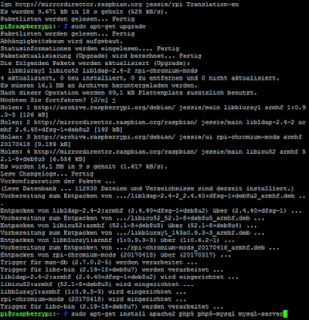

Interesting stuff to read. Keep it up Data Science Online Training
ReplyDeletekayseriescortu.com - alacam.org - xescortun.com
ReplyDelete